Error: your-organizations-policies-are-preventing-us-after-clicking-hyperlink-in-outlook
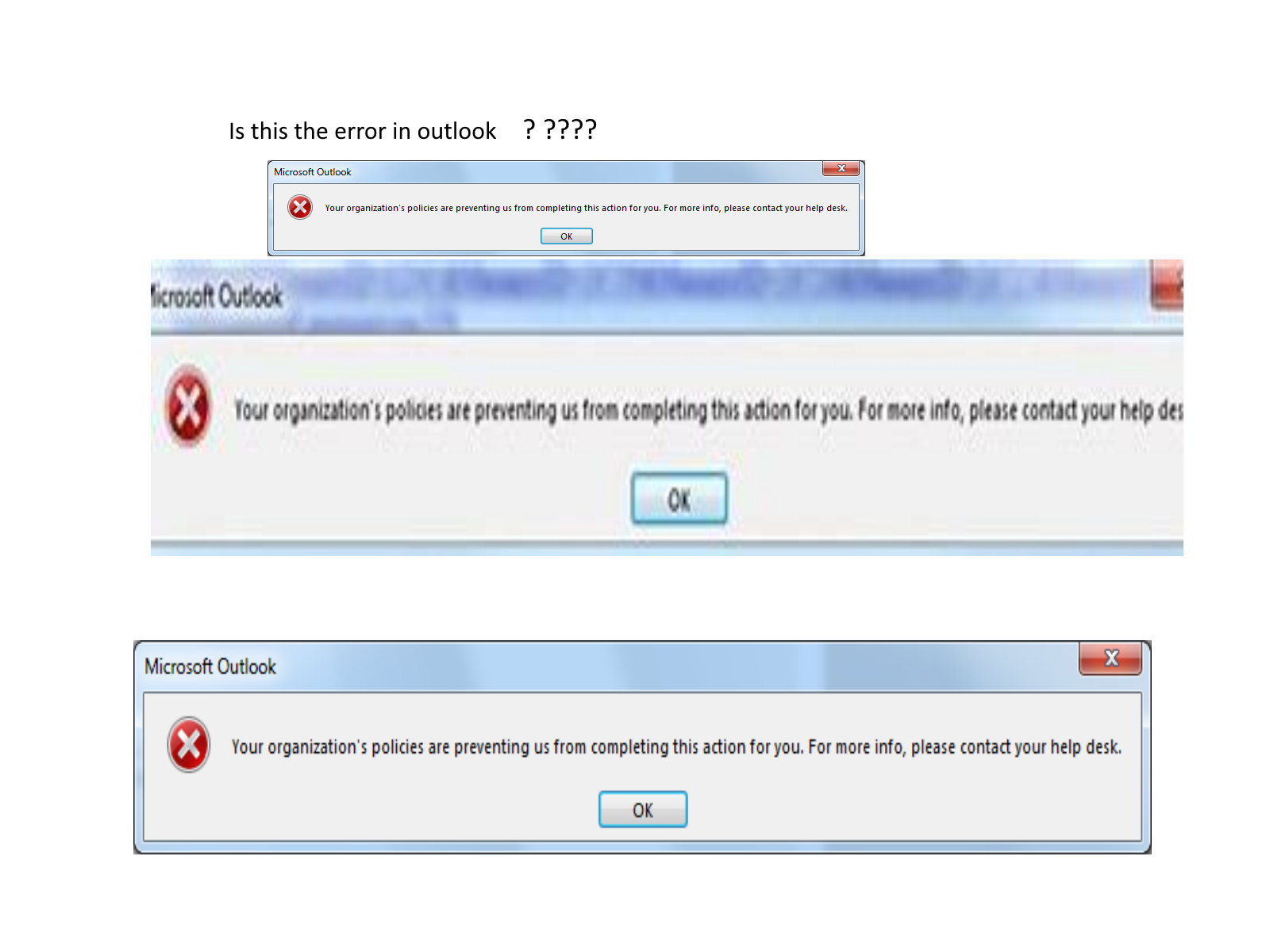
Your organization's policies are preventing us Error message after Clicking Hyperlink in Outlook
This is the most weird error in the outlook program and it has nothing to do with Outlook.
After doing brief search on internet the first link comes out to be this.
“Your organization’s policies are preventing us…” – Microsoft Community
- The solution is Resetting IE/EDGE.
- Make IE as default browser.
- This option is not suitable as IE is out of support
- Change browser to Chrome and then revert back to Edge.
- Works for Some users but not for all.
Let us go to internals of this issue.
This is registry issue when some Organization install their OEM image and it does not take care of default browser.
So here are the set of registry that you have to look for.
Checking for Registry Key inside Registry Editor. Registry Editor is a graphical tool that allows the users to make changes to Windows registry.
- Inside registry editor, find .html key inside HKEY_CLASSES_ROOT location, click over it and on the right pane, check for (Default) If it is blank or has no data, then it might definitely be a loophole.
- Double click on (Default) and set its Value Data to htmlfile (case-sensitive). Click on OK and restart your PC. Check for Outlook if it opens hyperlinks without any problem.
- Inside registry editor, find .htm key inside HKEY_CLASSES_ROOT location, click over it and on the right pane, check for (Default) If it is blank or has no data, then it might definitely be a loophole.
- Double click on (Default) and set its Value Data to htmlfile (case-sensitive). Click on OK and restart your PC. Check for Outlook if it opens hyperlinks without any problem.
- Inside registry editor, find .xhtml key inside HKEY_CLASSES_ROOT location, click over it and on the right pane, check for (Default) If it is blank or has no data, then it might definitely be a loophole.
- Double click on (Default) and set its Value Data to htmlfile (case-sensitive). Click on OK and restart your PC. Check for Outlook if it opens hyperlinks without any problem.
- Inside registry editor, find .xhtm key inside HKEY_CLASSES_ROOT location, click over it and on the right pane, check for (Default) If it is blank or has no data, then it might definitely be a loophole.
- Double click on (Default) and set its Value Data to htmlfile (case-sensitive). Click on OK and restart your PC. Check for Outlook if it opens hyperlinks without any problem.
I think these are mentioned in other Websites also.
Now the most important is open command
[HKEY_LOCAL_MACHINE\SOFTWARE\Classes\htmlfile\shell\open\command]
So here this may be missing or deleted.
So create it or import the file I have created. Make sure you back up your registry file.
Create that key and add the value of your browser. “”C:\\Program Files (x86)\\Microsoft\\Edge\\Application\\msedge.exe\””
Complete Registry key.
Windows Registry Editor Version 5.00
[HKEY_LOCAL_MACHINE\SOFTWARE\Classes\htmlfile]
@=”HTML Document”
“AppUserModelID”=”Microsoft.InternetExplorer.Default”
“EditFlags”=dword:00200000
“FriendlyTypeName”=”@C:\\WINDOWS\\system32\\ieframe.dll,-912”
[HKEY_LOCAL_MACHINE\SOFTWARE\Classes\htmlfile\CLSID]
@=”{25336920-03F9-11cf-8FD0-00AA00686F13}”
[HKEY_LOCAL_MACHINE\SOFTWARE\Classes\htmlfile\ScriptHostEncode]
@=”{0CF774D0-F077-11D1-B1BC-00C04F86C324}”
[HKEY_LOCAL_MACHINE\SOFTWARE\Classes\htmlfile\shell]
@=”open”
[HKEY_LOCAL_MACHINE\SOFTWARE\Classes\htmlfile\shell\Edit]
@=”&Edit”
“MUIVerb”=hex(2):40,00,25,00,43,00,6f,00,6d,00,6d,00,6f,00,6e,00,50,00,72,00,\
6f,00,67,00,72,00,61,00,6d,00,46,00,69,00,6c,00,65,00,73,00,25,00,5c,00,4d,\
00,69,00,63,00,72,00,6f,00,73,00,6f,00,66,00,74,00,20,00,53,00,68,00,61,00,\
72,00,65,00,64,00,5c,00,4f,00,66,00,66,00,69,00,63,00,65,00,31,00,36,00,5c,\
00,6f,00,72,00,65,00,67,00,72,00,65,00,73,00,2e,00,64,00,6c,00,6c,00,2c,00,\
2d,00,31,00,00,00
[HKEY_LOCAL_MACHINE\SOFTWARE\Classes\htmlfile\shell\Edit\command]
@=”\”C:\\Program Files (x86)\\Microsoft Office\\Office15\\msohtmed.exe\” %1″
[HKEY_LOCAL_MACHINE\SOFTWARE\Classes\htmlfile\shell\open]
[HKEY_LOCAL_MACHINE\SOFTWARE\Classes\htmlfile\shell\open\command]
@=”\”C:\\Program Files (x86)\\Microsoft\\Edge\\Application\\msedge.exe\””
[HKEY_LOCAL_MACHINE\SOFTWARE\Classes\htmlfile\shell\Print]
@=”&Print”
“MUIVerb”=hex(2):40,00,25,00,43,00,6f,00,6d,00,6d,00,6f,00,6e,00,50,00,72,00,\
6f,00,67,00,72,00,61,00,6d,00,46,00,69,00,6c,00,65,00,73,00,25,00,5c,00,4d,\
00,69,00,63,00,72,00,6f,00,73,00,6f,00,66,00,74,00,20,00,53,00,68,00,61,00,\
72,00,65,00,64,00,5c,00,4f,00,66,00,66,00,69,00,63,00,65,00,31,00,36,00,5c,\
00,6f,00,72,00,65,00,67,00,72,00,65,00,73,00,2e,00,64,00,6c,00,6c,00,2c,00,\
2d,00,35,00,00,00
[HKEY_LOCAL_MACHINE\SOFTWARE\Classes\htmlfile\shell\Print\command]
@=”\”C:\\Program Files (x86)\\Microsoft Office\\Office15\\msohtmed.exe\” /p %1″
[HKEY_LOCAL_MACHINE\SOFTWARE\Classes\htmlfile\shell\printto]
[HKEY_LOCAL_MACHINE\SOFTWARE\Classes\htmlfile\shell\printto\command]
@=”\”C:\\WINDOWS\\system32\\rundll32.exe\” \”C:\\WINDOWS\\system32\\mshtml.dll\”,PrintHTML \”%1\” \”%2\” \”%3\” \”%4\””
[HKEY_LOCAL_MACHINE\SOFTWARE\Classes\htmlfile\shellex]
[HKEY_LOCAL_MACHINE\SOFTWARE\Classes\htmlfile\shellex\IconHandler]
@=”{42042206-2D85-11D3-8CFF-005004838597}”
[HKEY_LOCAL_MACHINE\SOFTWARE\Classes\htmlfile\shellex\{8895B1C6-B41F-4C1C-A562-0D564250836F}]
@=”{f8b8412b-dea3-4130-b36c-5e8be73106ac}”
Hope this fixes your issue.
REG file download. Back up your registry before applying this.
